Using a template with FASTPANEL to host a website
What is FASTPANEL and how to host sites using this server control panel?
FASTPANEL is a free and convenient server control panel with a huge number of features.
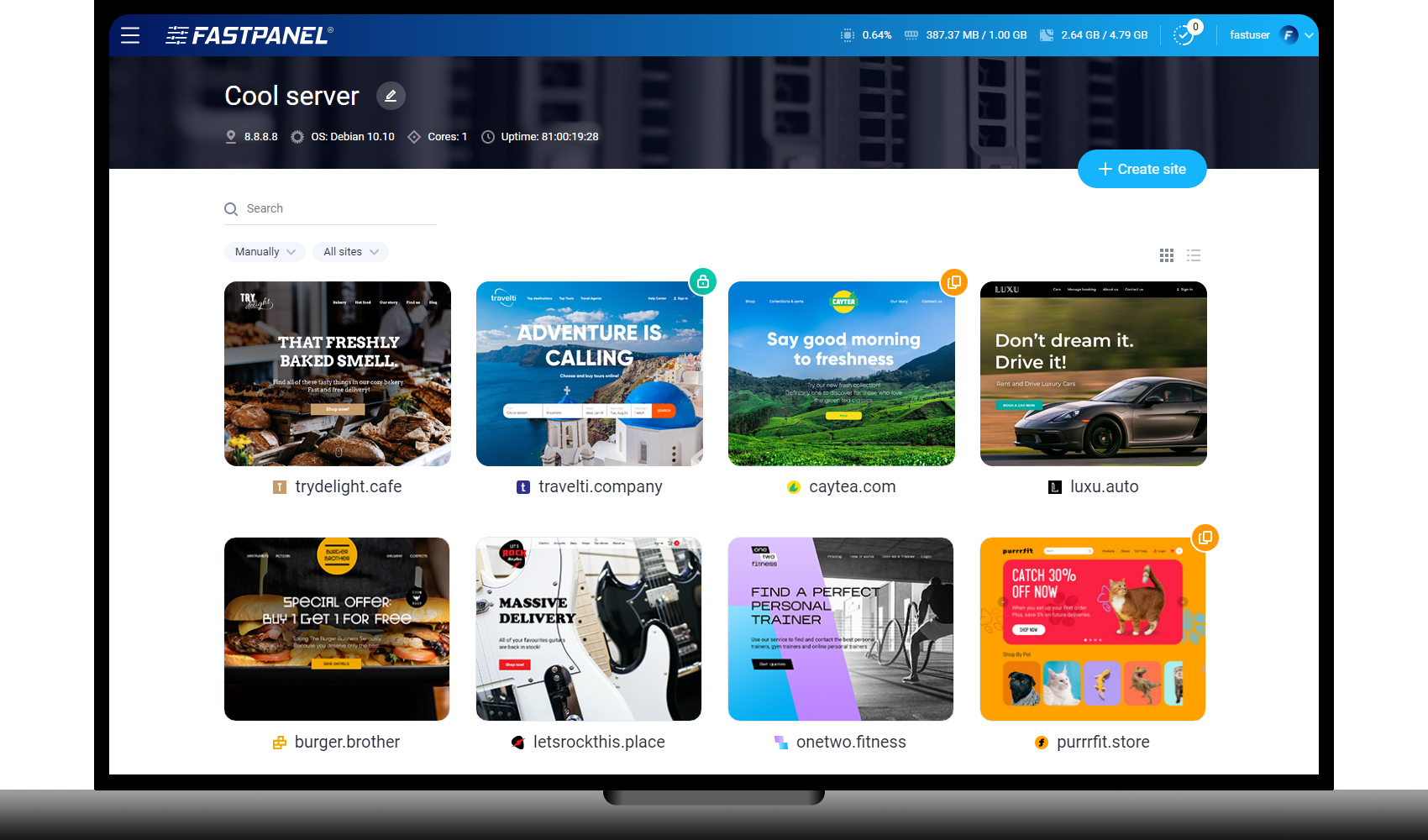
By choosing a template with FASTPANEL, you can:
- Manage files using a convenient file manager;
- connect free Let's Encrypt SSL certificates for your sites in a few clicks;
- Use a powerful backup system and mail service;
- manage firewall rules through a user-friendly web interface;
- plan tasks: e-mail newsletters, data uploads, antivirus checks using the AI-BOLIT scanner;
- analyze statistics and server load in real time;
- choose any PHP version for each site;
- configure nginx, apache, php-fpm from the web interface and much more!
Let's consider the process of hosting a website using FASTPANEL:
1. When ordering a server, in the "Disk Image" block, select the "Pre-installed applications" tab and click on the "FASTPANEL" icon by selecting the required OS.
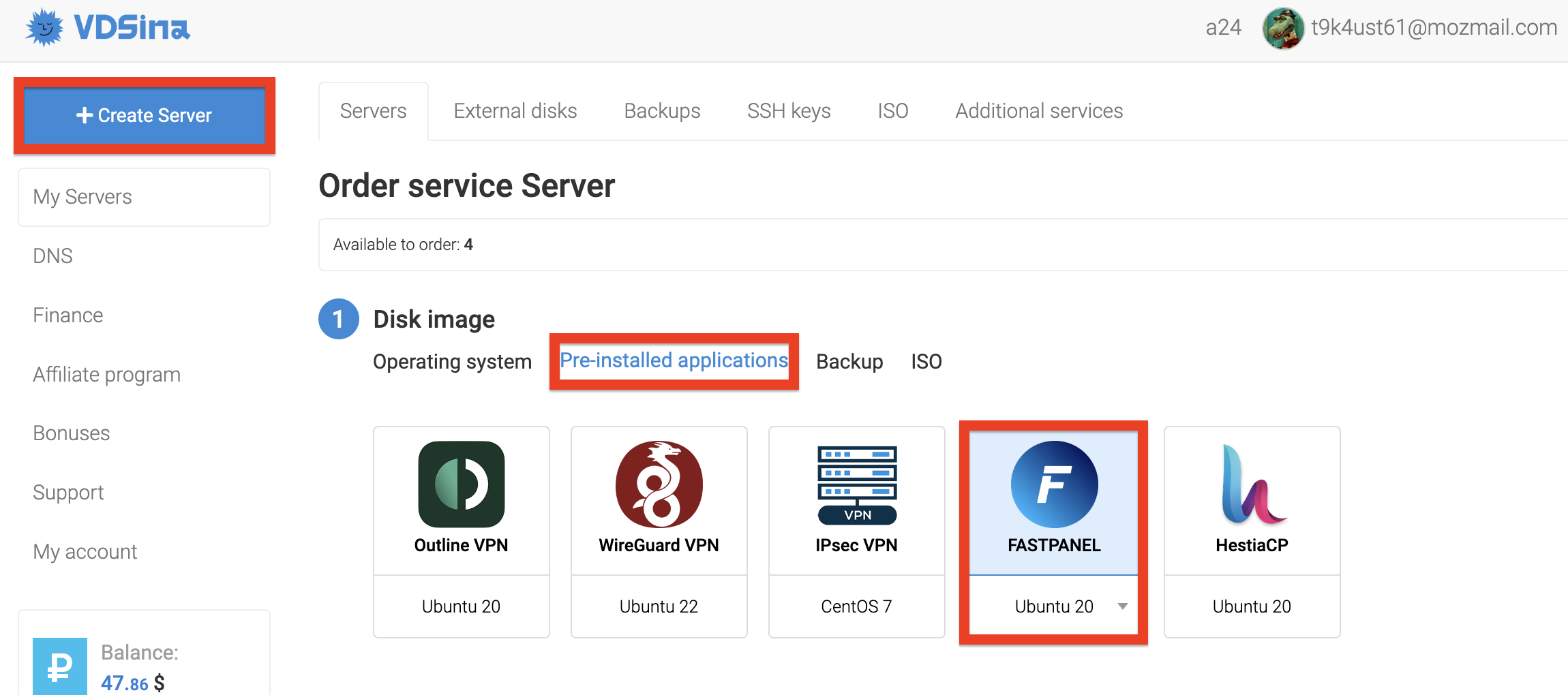
2. Within a few minutes, the server will be created and launched, you will see a notification about this and access data in the "Support" section, the "Tickets" tab. The same message is duplicated to the account's contact email.
3. Using the link and login details from the email, go to the panel and accept the license agreement.
4. You can add a new website by clicking on the "Create website" icon. If you plan to use our NS, then be sure to place the domain according to this instruction.
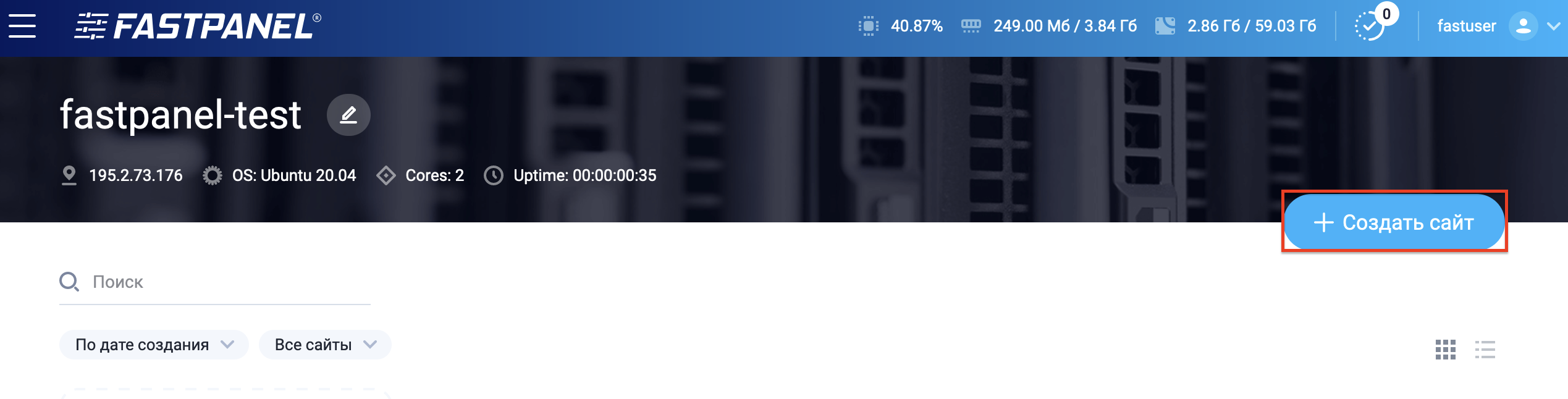
5. Without changing the standard settings, a new ftp user for a specific site and a MySQL database will be automatically created, write down the received data.
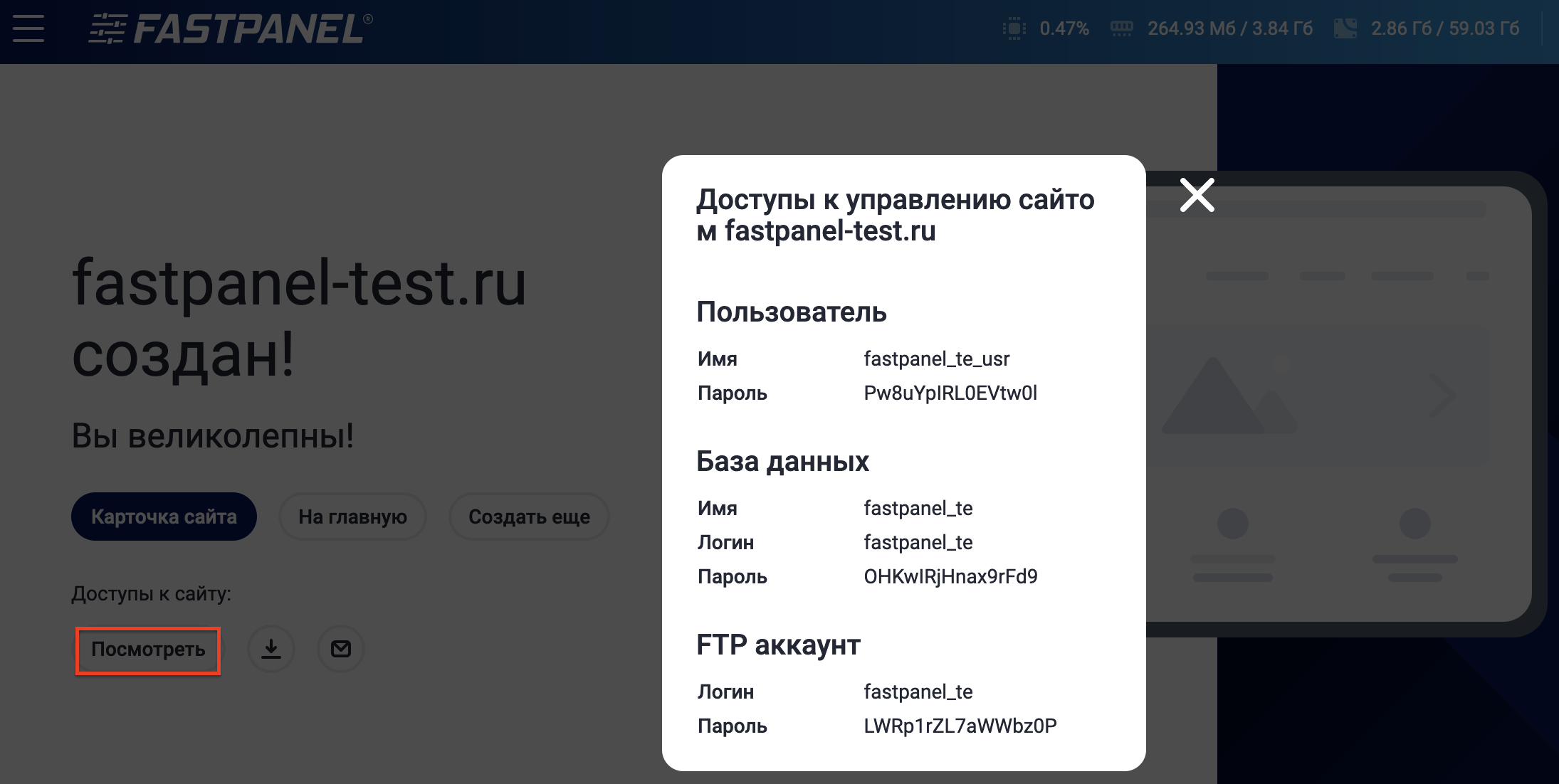
6. In the Settings section (Applications submenu) we can add other versions of PHP, as well as install available applications or modules.

7. After installing the additional version of PHP, we will be able to select it for the previously added site as follows.
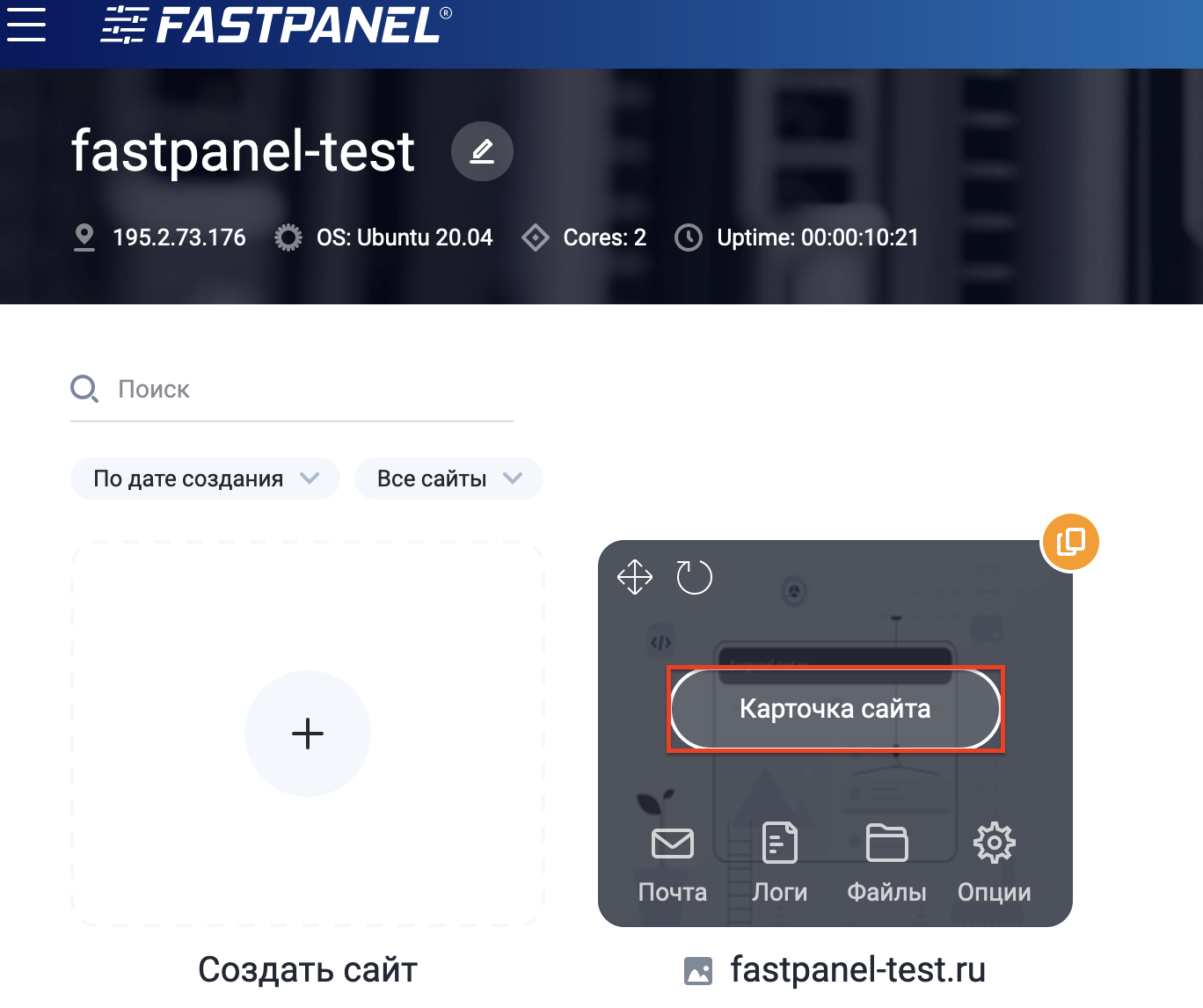
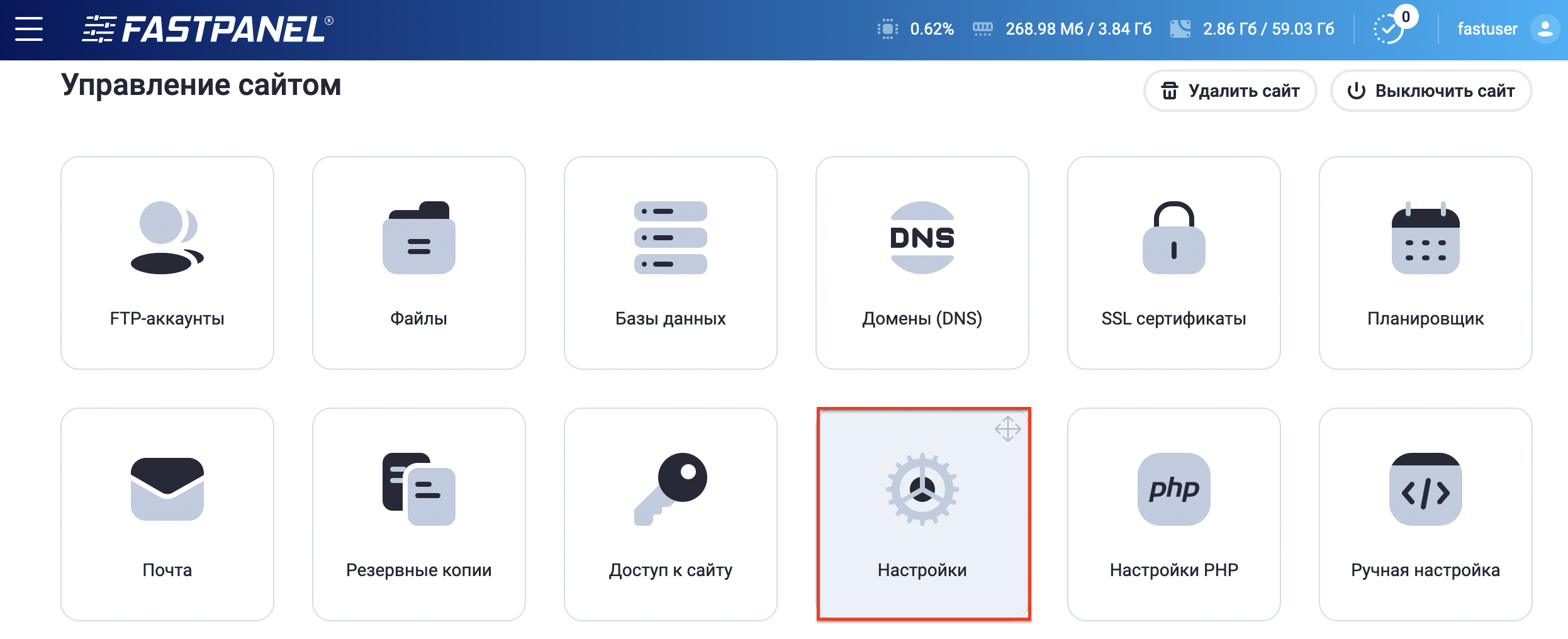
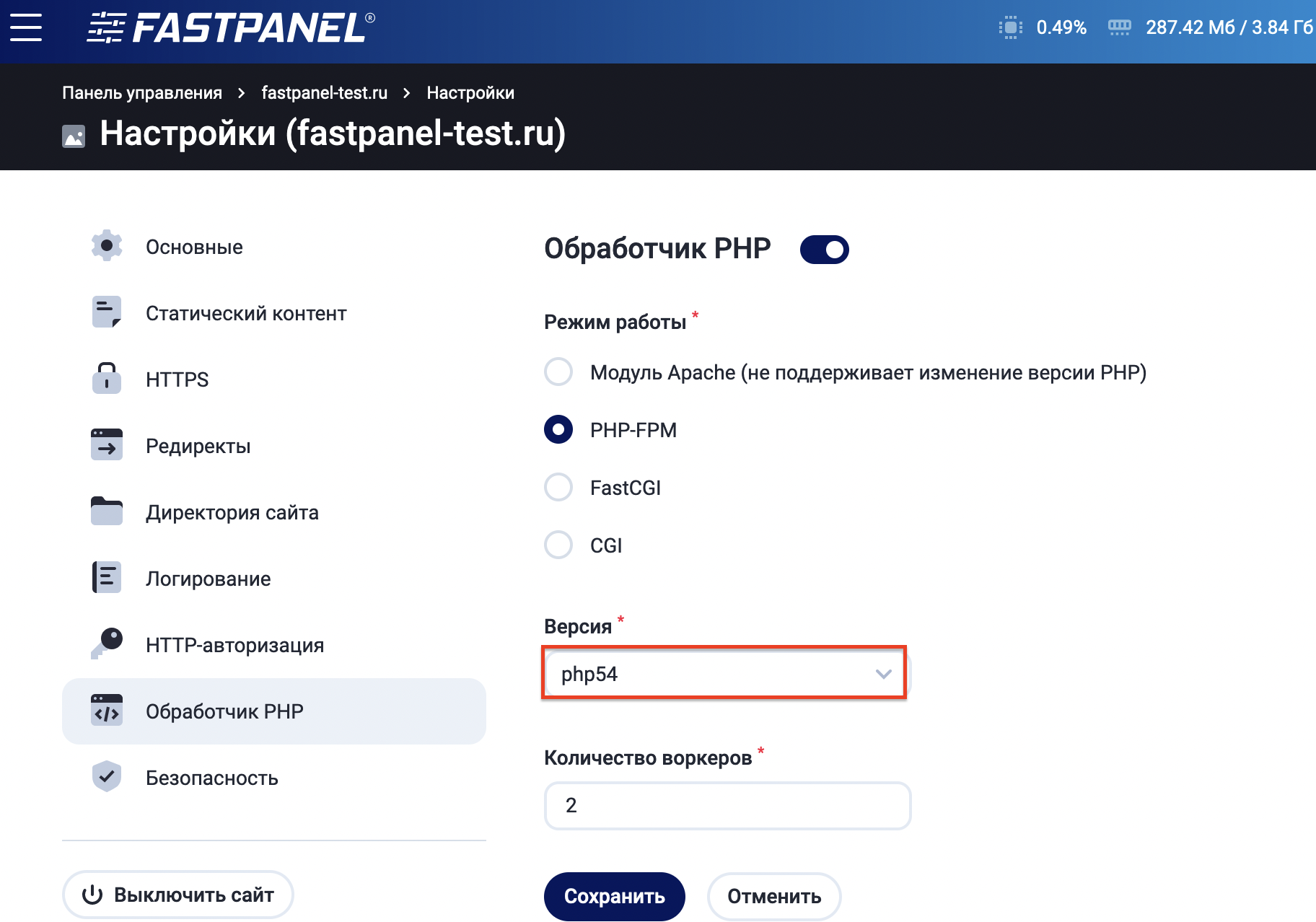
In addition, in the "Site Card" we can issue a certificate, log into the site's file manager and use other options and functions.
8. If you have an existing website, then in the "Databases" section you can download a database backup using phpMyAdmin.

9. Download the site files using the "Files" section in the site card or using a convenient FTP client, for example Filezilla. To do this, we use the IP of our server as the host and the data from ftp received at the stage of adding the site. After that, we proceed to install the CMS or edit the configuration files, if we are talking about downloading an existing site.
Keep in mind that the new domain or the domain for which you have recently changed NS will not work immediately, but within 24 hours.
Detailed documentation is available at the following link.



