How do I change the administrator password in Windows?
How do I change the administrator password in Windows?
The easiest way to change the administrator password is using the Remote Desktop Protocol press the key combination Ctlr + Alt + End and select "Change a password"
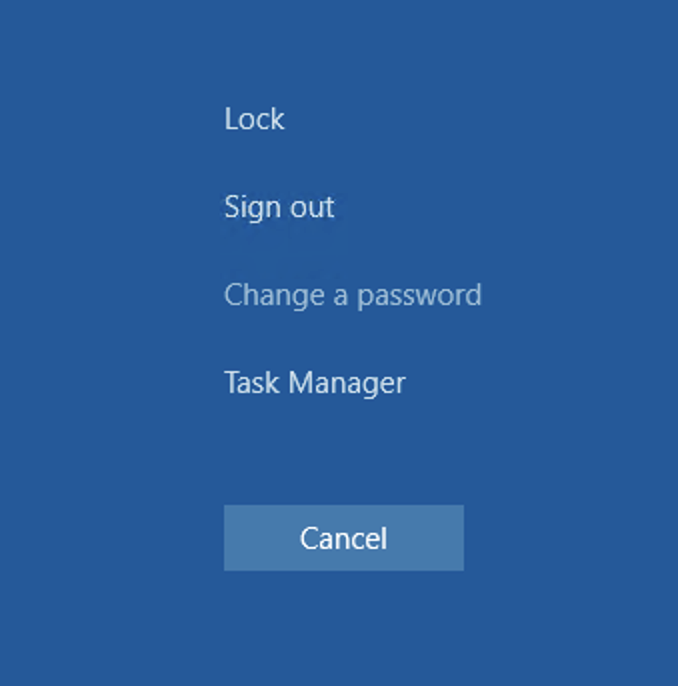
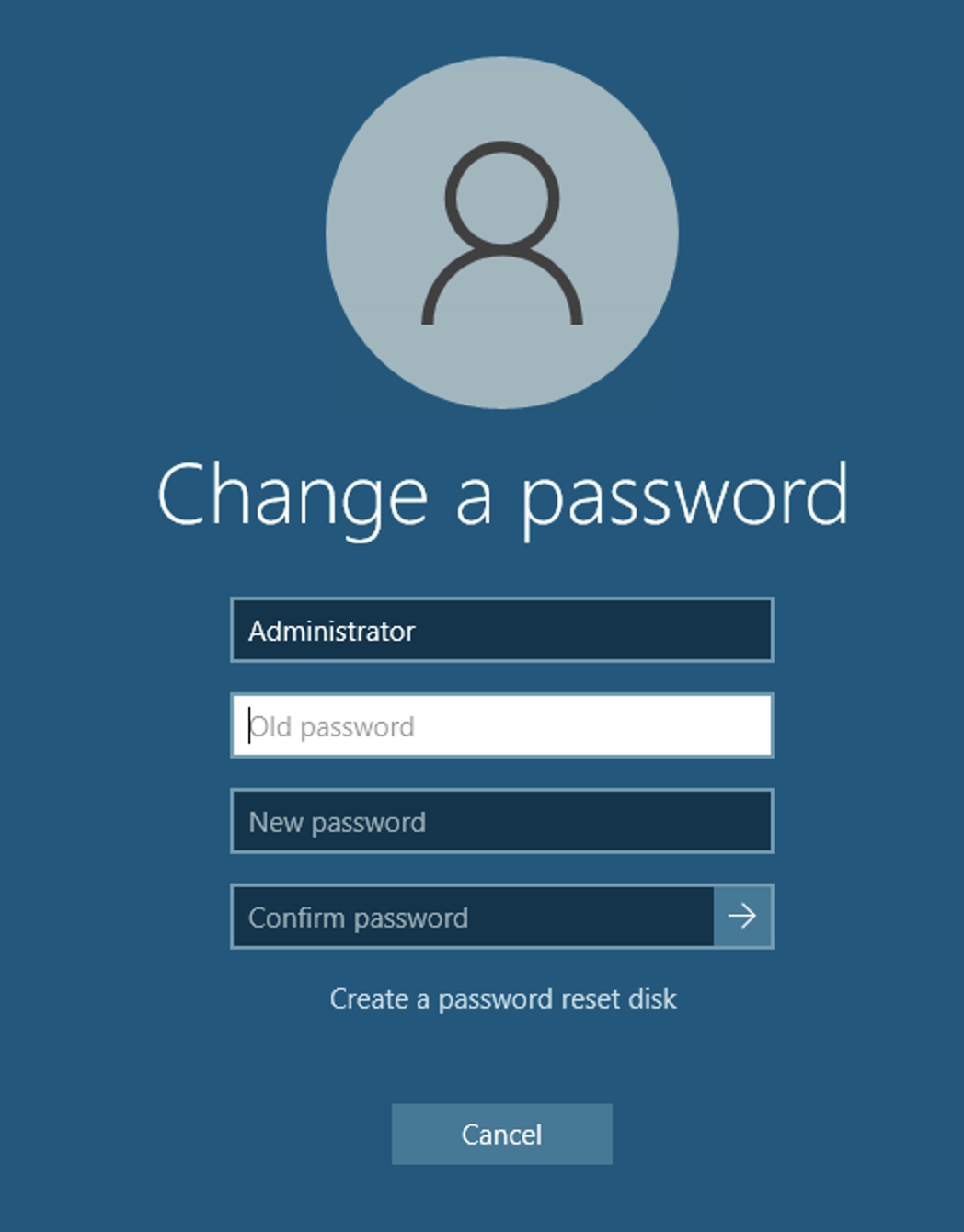
You can change the password in other ways, for example, click "Start" and select Settings.
In the settings window, select "Accounts", then "Sign-in Options" and click "Change" in the Password section.
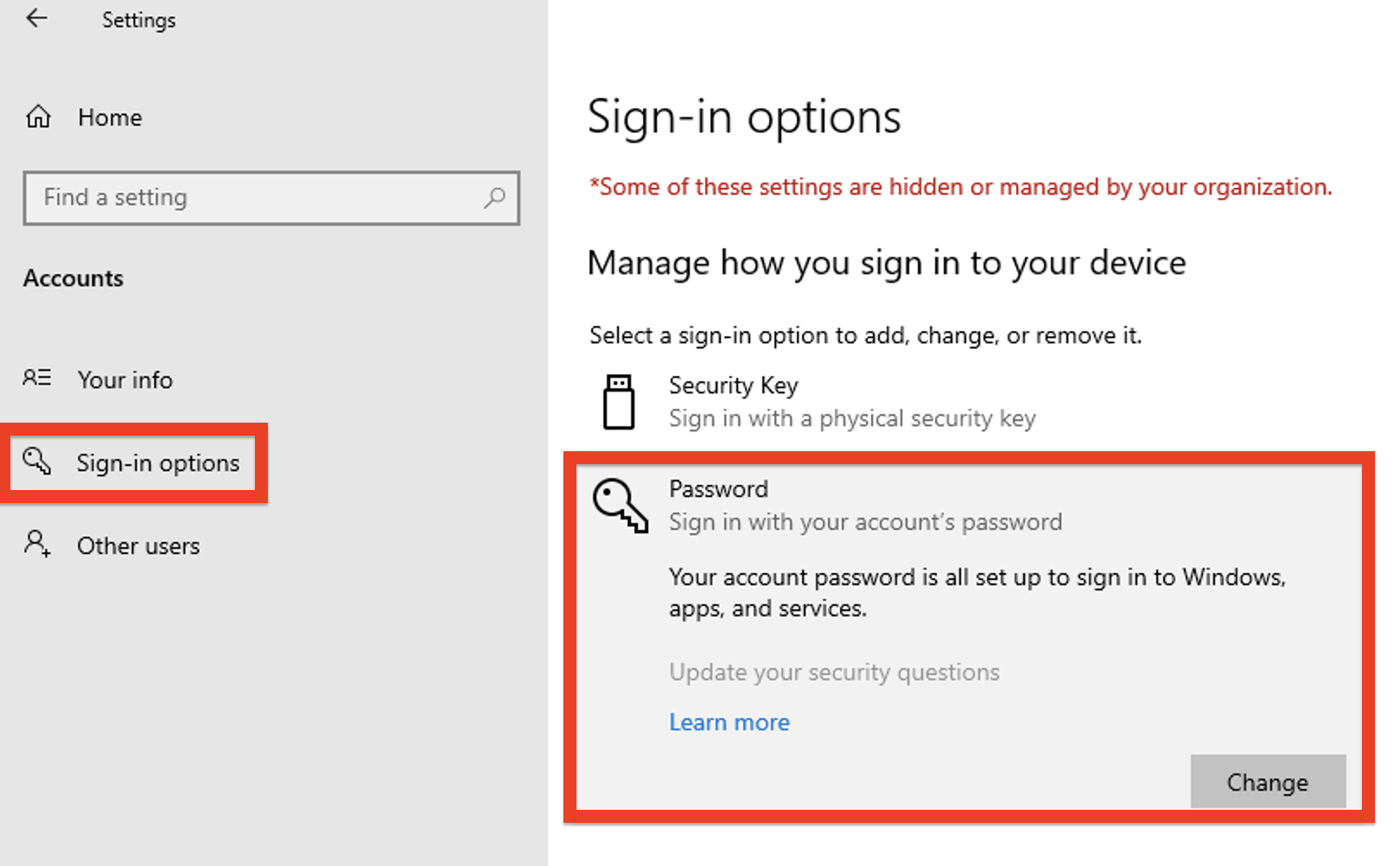
Another way is to click the START button with the right mouse button.
In the menu that appears, select "Computer Management"
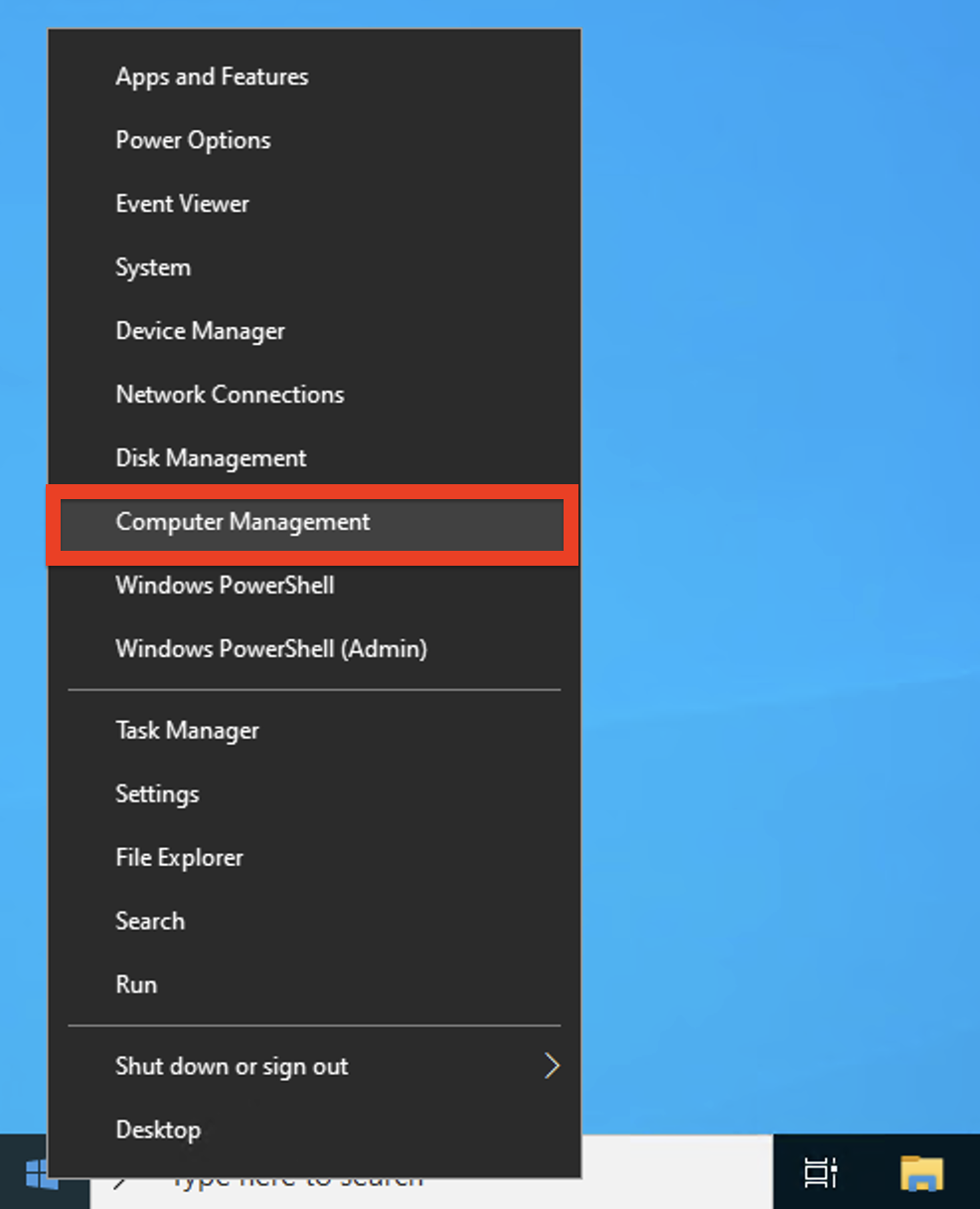
Open the "Local Users and Groups" tree, select the "Users" tab
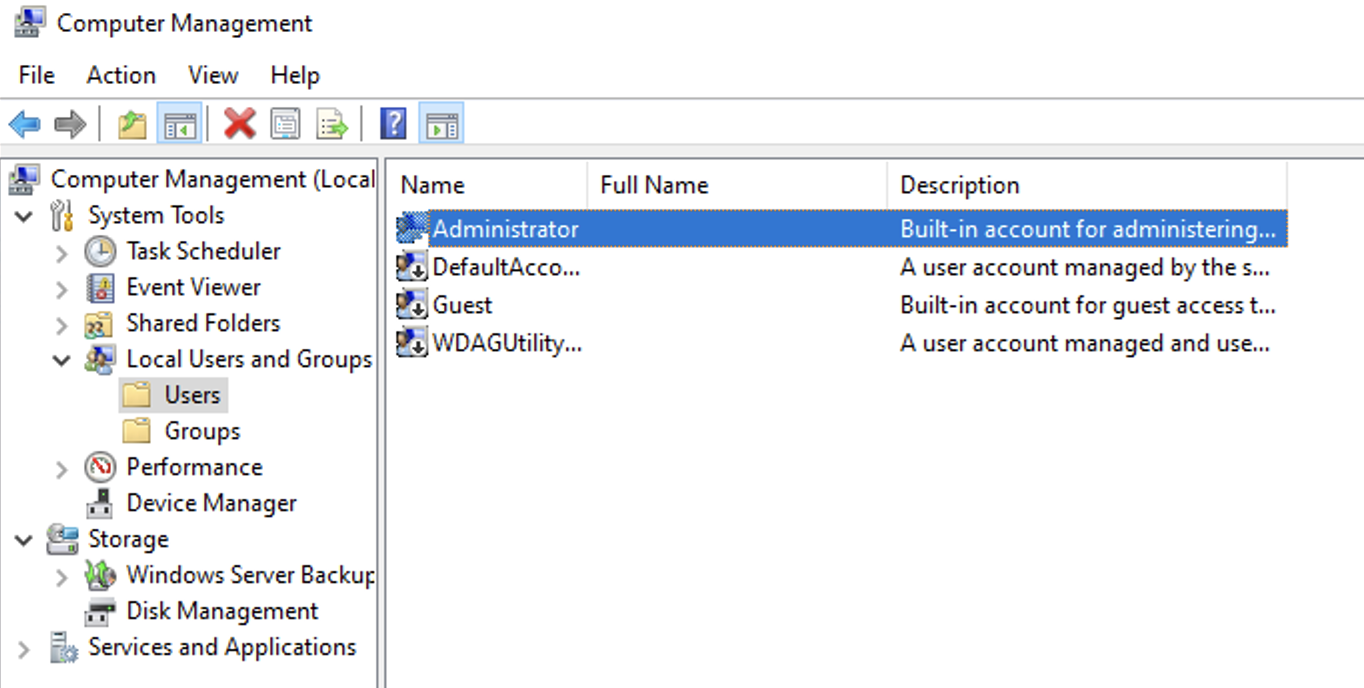
Right-click on the Administrator user and select the "Set password" function, select "Continue" in the window that appears and enter a new password in two fields, click OK
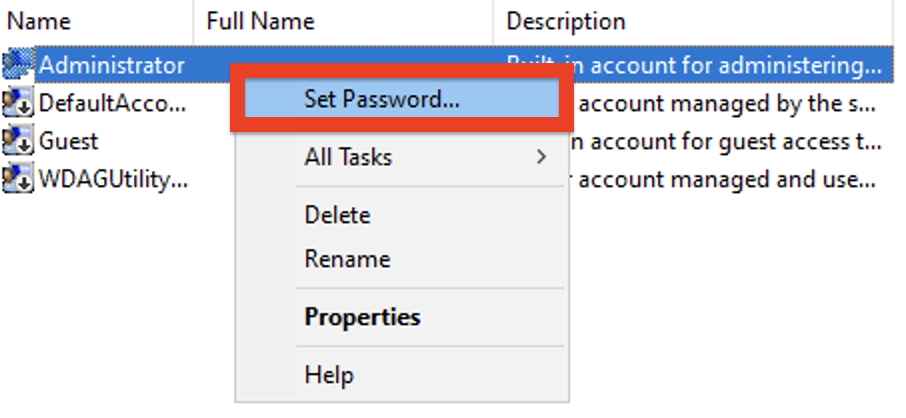
Attention! We do not recommend setting short and simple passwords. It is advisable that the password includes numbers and letters in lowercase and uppercase.



