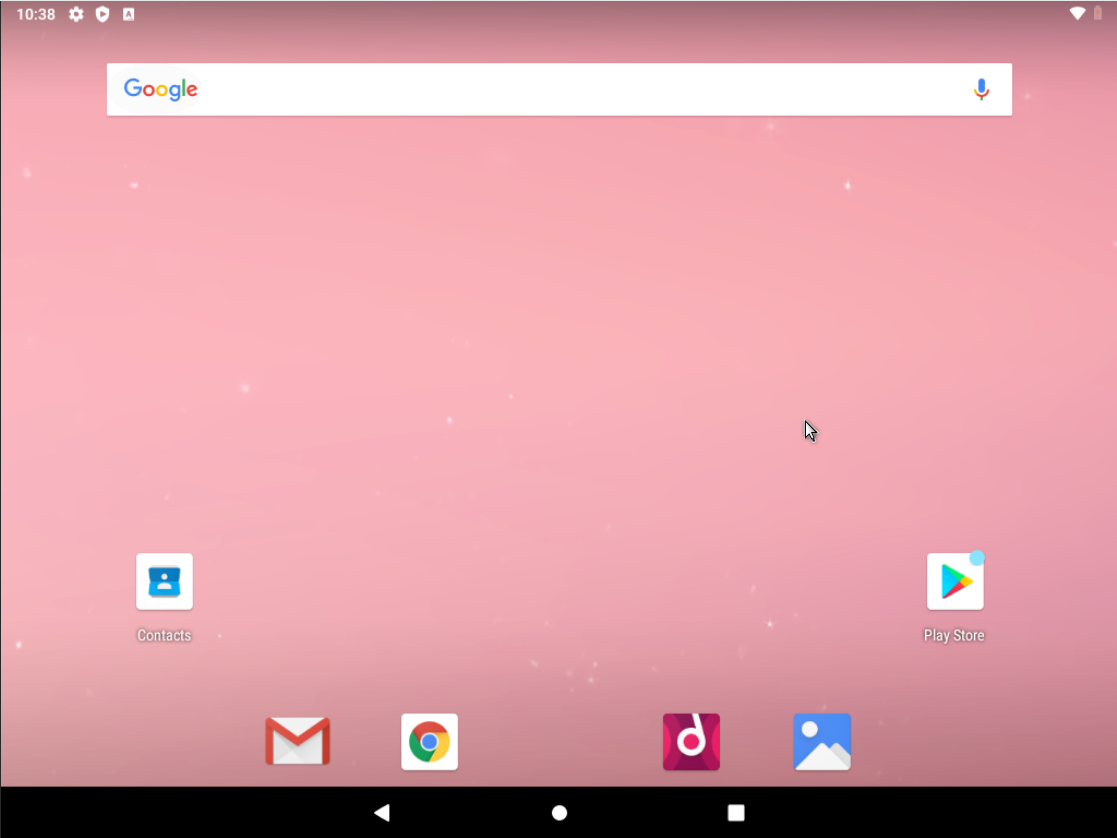How do I install Android on a VPS/VDS server?
Android can be installed from ISO. In the ISO library, select Android 9.0 x86_64, mount the ISO and connect to the server via VNC. You can run Android in Live CD mode, but we are interested in the installation, select the Advanced options menu item, then Auto_Installation - ...
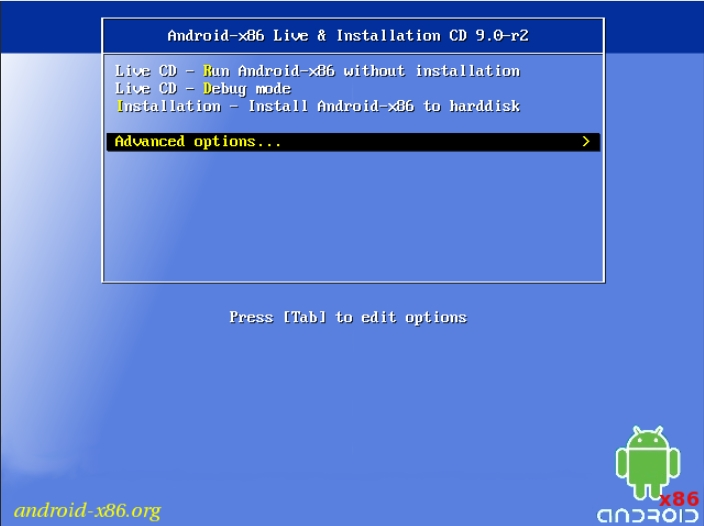
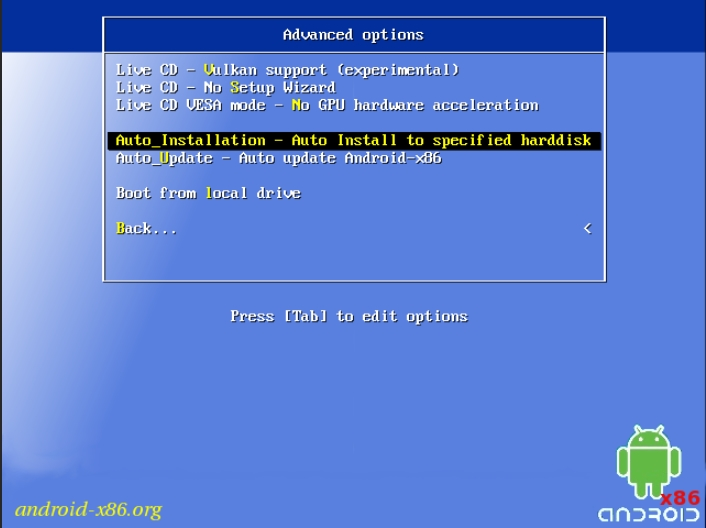
The installer will warn us about formatting the disk, press the Yes button (switch between the menu buttons with the Tab button on the keyboard)
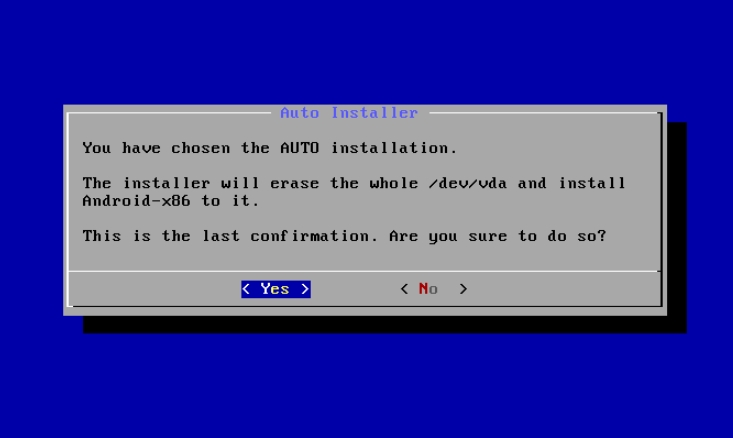
The process is completed, you can start the system.
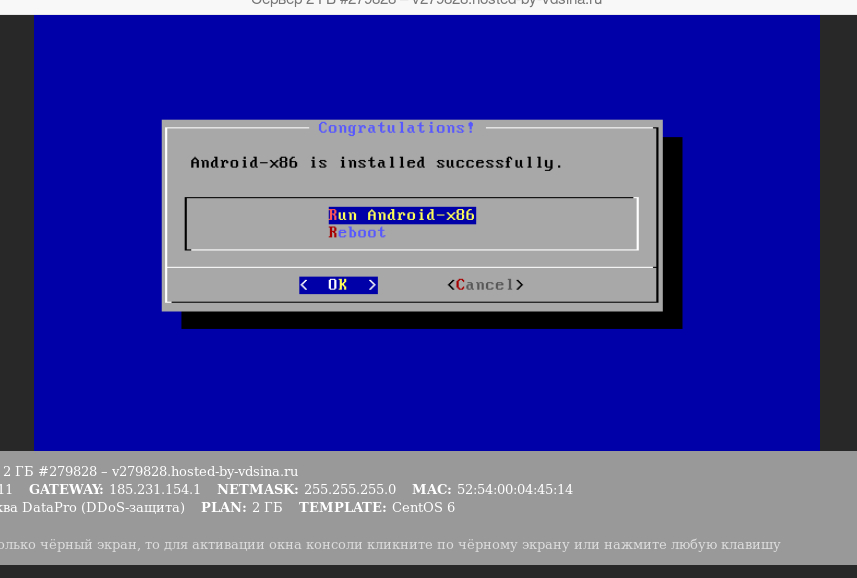
Skip the network setup with the "Skip" button
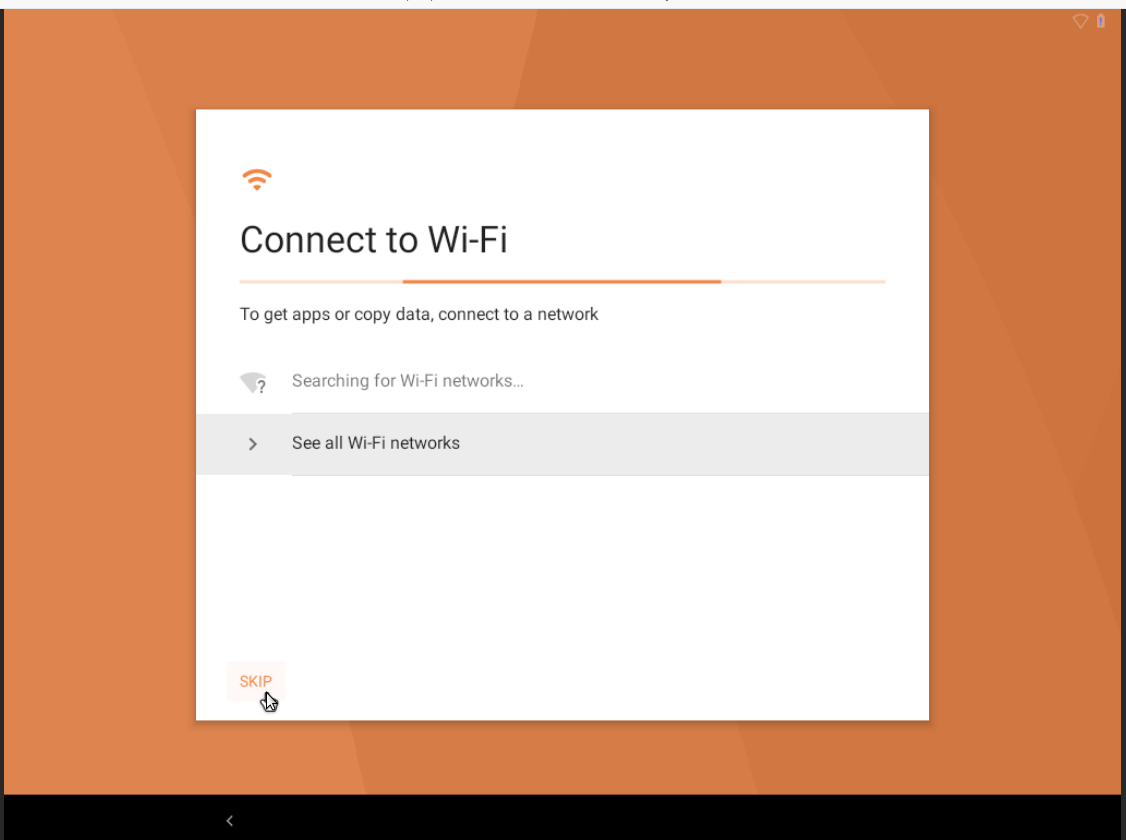
At the first launch, you will be prompted to select a desktop application, select Quickstep and click Always
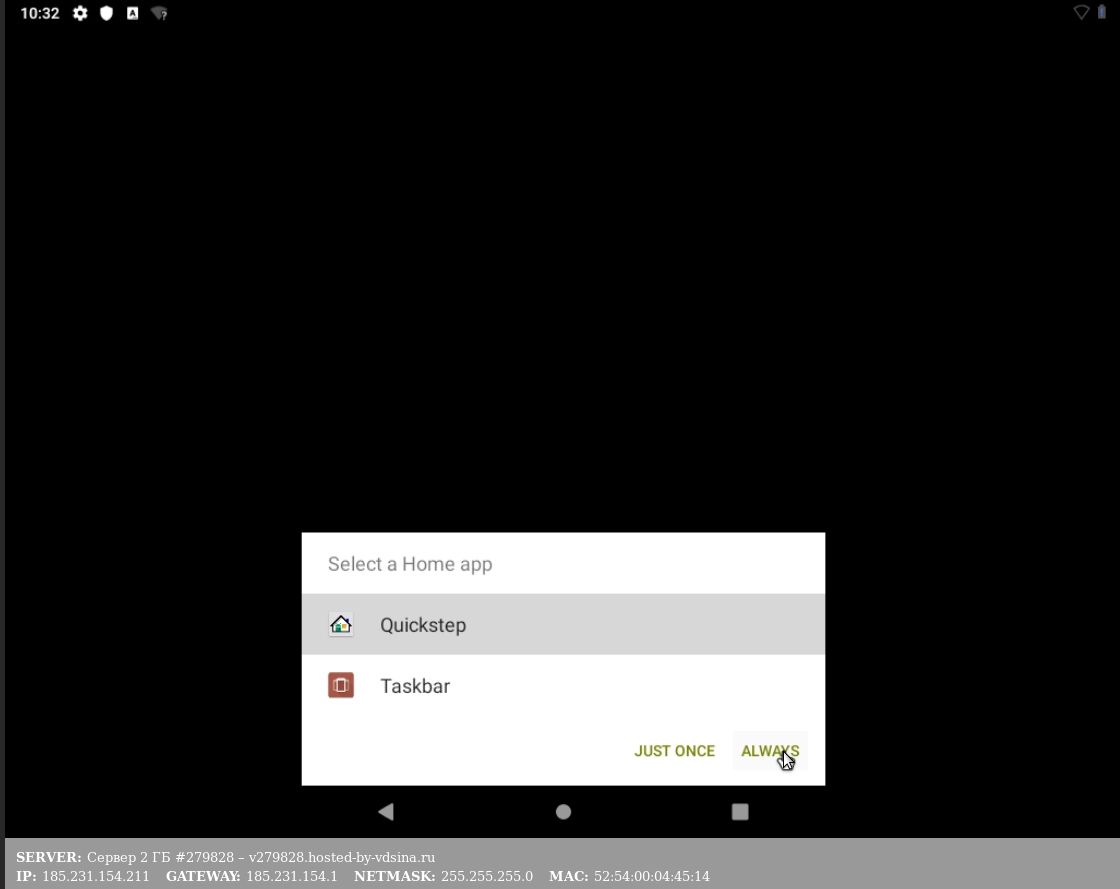
Next, go to the network settings, Wi-Fi, go to the configuration of the existing VirtWifi connection

go to the advanced settings
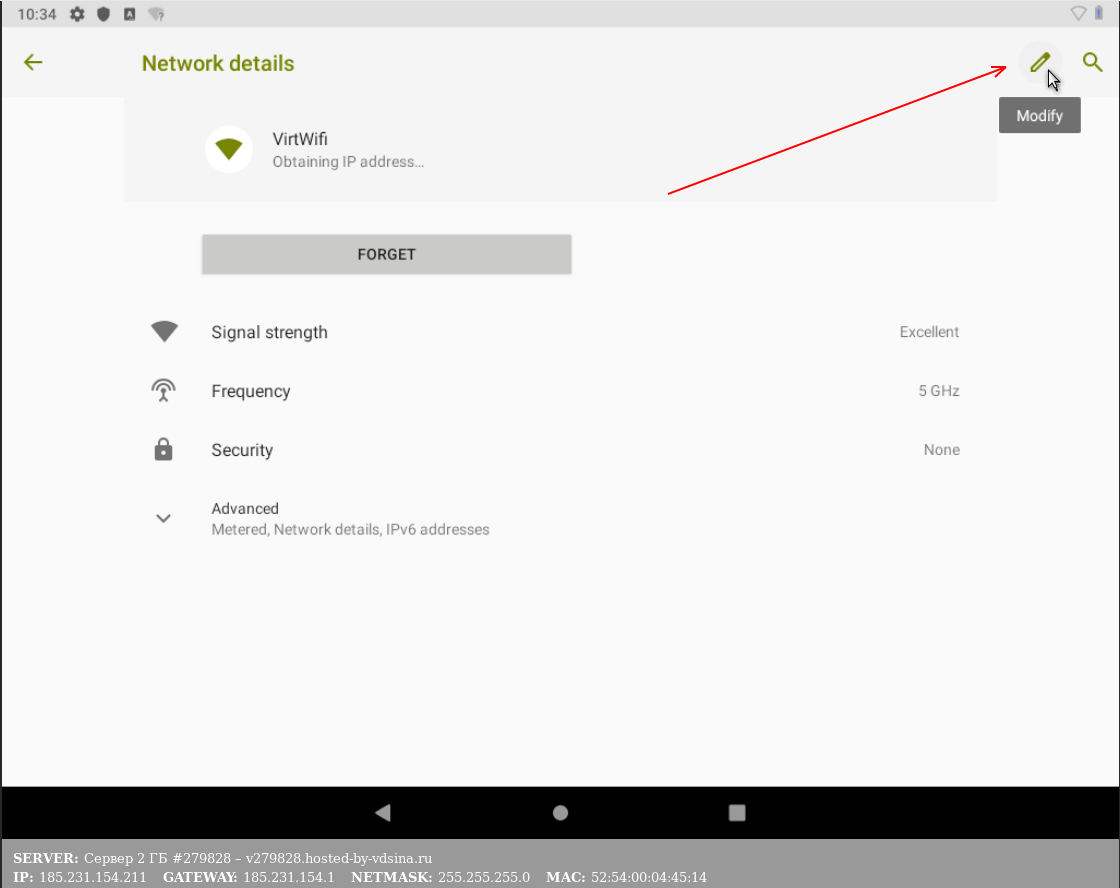
in the "IP settings" item, change DHCP to Static, enter the IP of our server and the mask (they are indicated at the bottom of the VNC screen, the data can be copied using the VNC clipboard), save the setting with the "Save" button.
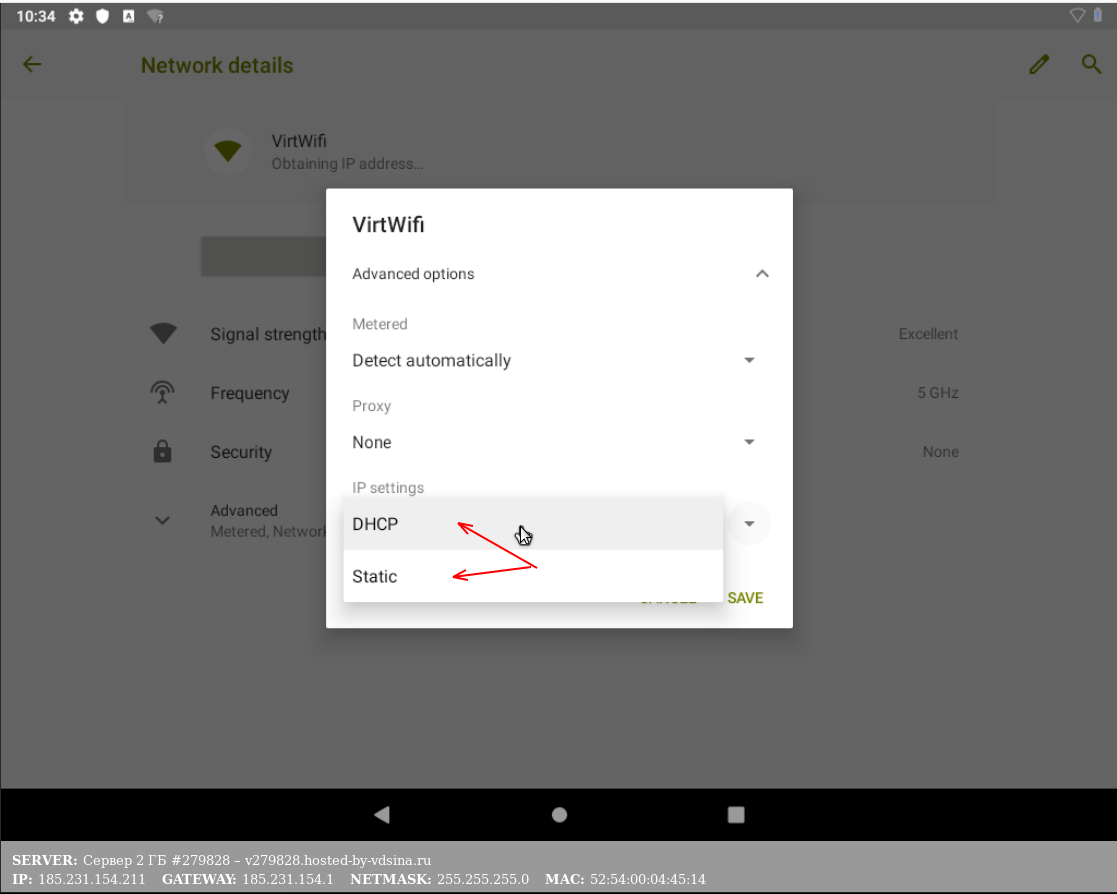
The network is set up, as the indicator on the panel will inform us.
If there is a problem with the display of colors, it is necessary to activate the inversion of the color scheme, to do this, go to the settings in the "Accessibility" menu
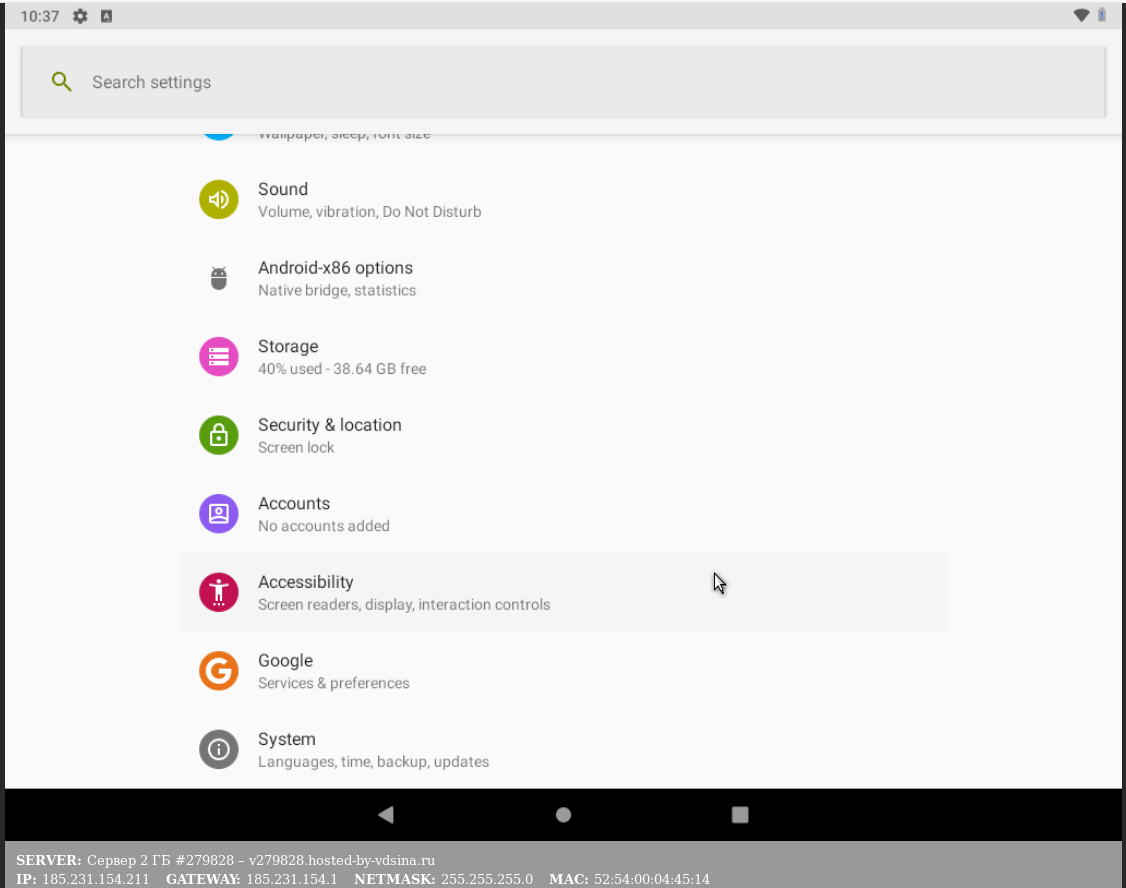
scroll down the menu and find the "Color Inversion" option and activate it
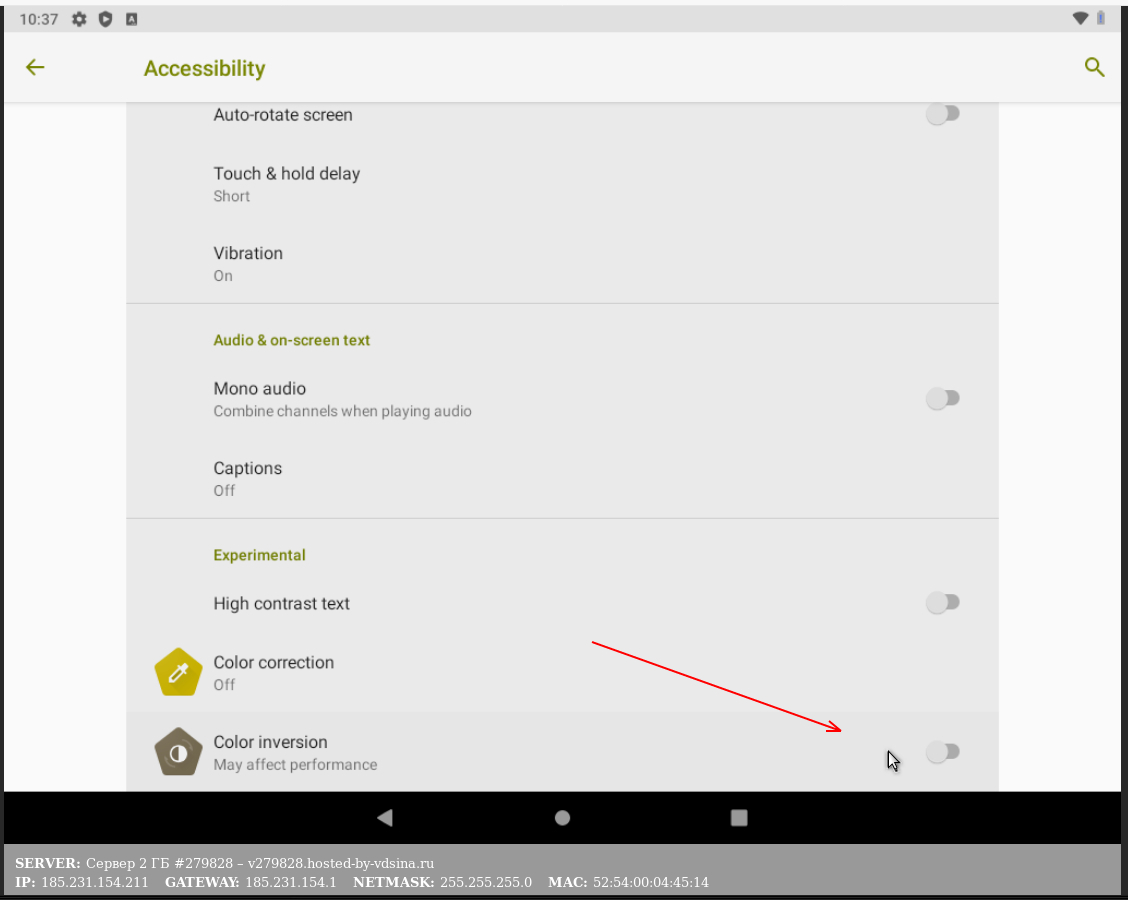
This completes the setup. It is necessary to disconnect the ISO from the server.