How do I install MikroTik RouterOS?
How can I install MikroTik RouterOS?
MikroTik RouterOS is a Linux kernel-based operating system that turns a server into a network router. It includes components such as firewall, VPN, QoS, network bridge.
To install it, initially download the SystemRescue 6.0.3 image from the ISO library and connect it according to this instruction.
Through VNC, we will launch the system and, for ease of network configuration, open the SystemRescue GUI using the command:
startx
The network parameters of your server can be found in the "My servers" section -> select the server and click the "IP" tab, they are also displayed directly in the VNC console.
How to set up the network is visually shown in the screenshot:
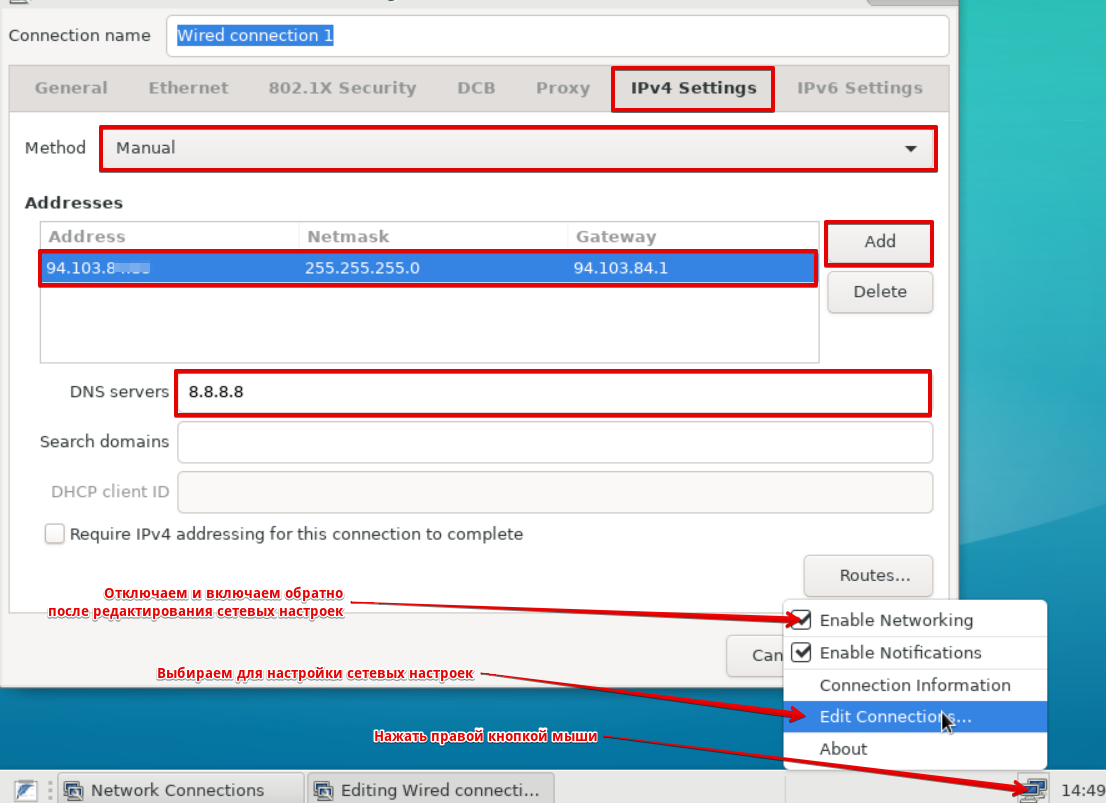
After that, open the MikroTik RouterOS download page and scroll down to the Cloud Hosted Router block. Right-click on the floppy disk image in the row "Raw disk image" and in the column "x.xx.x (Stable)" copy the link to the specified file. For convenience, save the link in a text editor.
Next, go back to the VNC server and enter the previously received link through the console:
wget https://download.mikrotik.com/routeros/X.XX.X/chr-X.XX.X.img.zip
Attention! Instead of X.XX.X you need to enter the current version of the file that you plan to download.
Using the unzip command, we will extract the MikroTik RouterOS image:
unzip chr-X.XX.X.img.zip
Use the dd command to write the image to the server's virtual disk.
dd if=chr-X.XX.X.img of=/dev/vda
Disconnect the previously connected ISO, after that your server will be restarted.
Go back to the VNC console, enter the admin username and an empty password to get started.
Detailed instructions for working with MikroTik RouterOS



